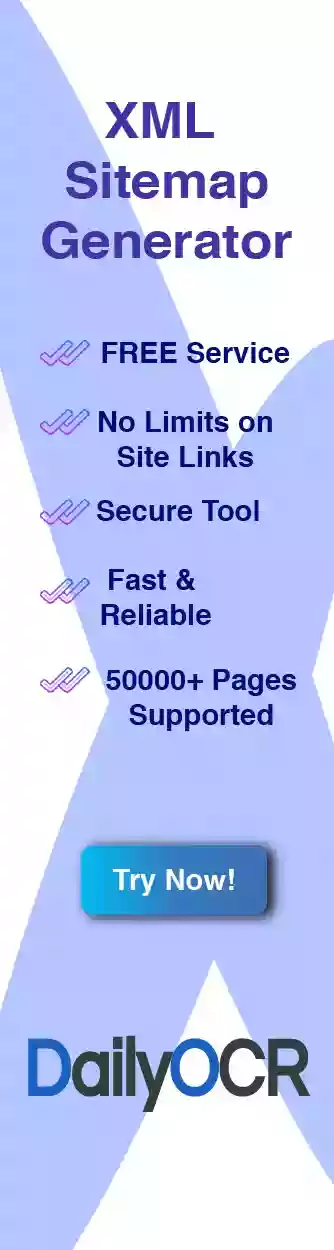About the GZIP Compression Test
It's not easy to check if your website uses compression for delivering the content. Our tool is at your disposal in this manner. With two clicks you can find out if your website is using compression algorithms to increase user experience!
The tool is FREE to use and we do not need or store any personal information.
How can I check site compression?
You can make a manual check but it is not a user friendly way and it can be more time consuming than using a gzip checker like this one. The process is simple and the results are instant.
To make a manual check you'll need to use the browser's developer tools:
- Right click anywhere on the page and from the menu select "Inspect element" to open the developer tools
- Navigate to the "Network" tab of the opened window
- You'll notice the list is empty and you will need to refresh the page while the developer tools is still open.
- After the refresh, the name of the page will most likely be on the top of the list. For exmple if the page is https://example.com/custom-page.html the document you are looking for is custom-page.html.
- After selecting the document from the list, on the right side from the menu bar select "Headers"
- In the "Response Headers" section search for "Content-Encoding". If your page is using a compression method you'll see it next to it as "gzip" or "br".
How do I perform a compression test using the Compression Checker?
We understand the need of simplicity when it comes to basic web tools that developers, SEO professionals and web owners use on a daily basis. Thats why we aimed for a user friendly interface that only requires your webpage link and a button click.
The results will be displayed in an instant and if the gzip compression test is successfull, meaning your website uses any kind of compression, you'll get a report of the compressed and uncompressed data.
How can GZIP Checker help?
Detecting slow response time source of your server is a prime factor to improve the user experience. Users tend to quickly leave the page they want to visit if it takes too much time to load or it's resources are so abundant that makes it hard to use.
Slow-loading websites frustrate users, increase bounce rates, and can harm your search engine rankings. If you're a web user looking to ensure lightning-fast browsing experiences, our GZIP Encoding Checker is the tool you need.
Here a few examples of why you should use a gzip checker and if you don't use it take action immediately.
Speed Up Page Load Times
GZIP encoding is a powerful compression technique that reduces the size of web page files sent from a server to your browser. Smaller file sizes mean faster loading times, allowing you to access content quickly and efficiently.
Save Bandwidth
GZIP-encoded pages use significantly less bandwidth, making it an excellent choice for users with limited data plans or slower internet connections. It's a win-win, as you enjoy faster loading times while saving on data costs
Better User Experience
As mentioned slow websites can be frustrating and users are less likely to visit or revisit the site if the response time is not optimal.
SEO Benefits
Page speed is a critical factor in search engine rankings. Google and other search engines favor faster-loading websites. By confirming GZIP encoding usage, you can identify sites that prioritize speed and potentially improve your search results.
My server does not use compression. What do I do?
If you have access to the server configuration file you'll have to follow a few steps to make the changes. If not you'll have to contact the server administrator to make these changes for you. However depending on the server type you are using the steps are different.
Apache Server
In case of Apache, it is most likely your website owns a ".htaccess" file. A configuration file that allows changing server behaviour, on a limited scale, on certain situations. You can find this file in the root directory of your site and to open it you need a text editor, a basic one should do the trick.
Another option is to change the main server configuration file "httpd.conf" or "apache2.conf".
In either cases add these lines to the file:
<IfModule mod_deflate.c>
AddOutputFilterByType DEFLATE text/plain
AddOutputFilterByType DEFLATE text/html
AddOutputFilterByType DEFLATE text/xml
AddOutputFilterByType DEFLATE text/css
AddOutputFilterByType DEFLATE application/xml
AddOutputFilterByType DEFLATE application/xhtml+xml
AddOutputFilterByType DEFLATE application/rss+xml
AddOutputFilterByType DEFLATE application/javascript
AddOutputFilterByType DEFLATE application/x-javascript
</IfModule>
Save the file and restart the server.
NGNIX
Open the server configuration file usually located at /etc/nginx/nginx.conf or /etc/nginx/sites-available/default and add the following lines in the http block to enable GZIP compression:
gzip on;
gzip_types text/plain text/css application/json application/javascript text/xml application/xml application/xml+rss text/javascript;