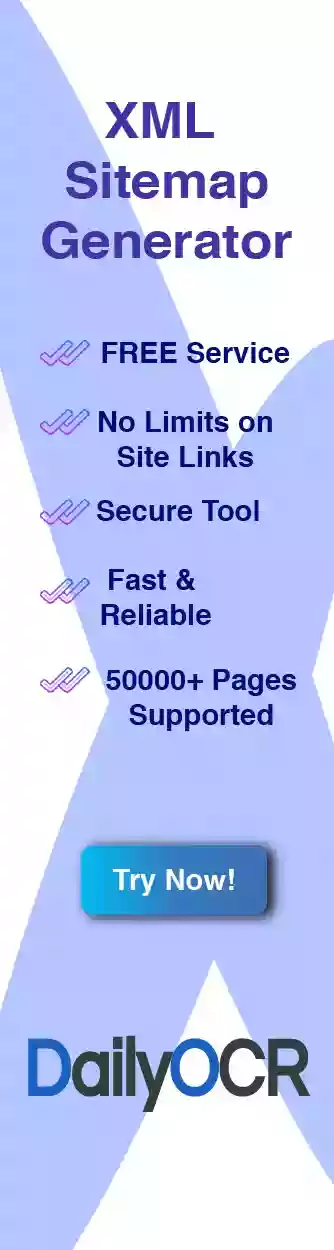About the Watermark PDF tool.
This tool allows you to add a watermark to a PDF file, there are 2 types of watermarks supported by this tool, an image watermark and a text watermark, each type of watermark can be placed in one of the 9 available positions with its specific settings. You will also get the option to apply the watermark on a limited range of pages, on all pages or only for a manually selected set of pages. All modification will be displayed in real time, meaning that you are able to see how the watermark will look over your file as you are applying the customization options.
Uploading the PDF to our tool will trigger the tool interface to pop up, this is where you can add and customize your watermark. On the left site of the interface, above the "Add Watermark" button there will be 3 options from which you can chose one, the options are controlling how the watermark will be applied to the PDF, "Add to all" will add the watermark to all pages, "Add Manually" will add the watermark only to the pages that you manually select, lastly, "Add by range" will allow you to add the watermark only to a range of pages defined by you.
Also, before starting to customize your watermarks please read the "How to use" information for all 3 options described above, this info can be accessed from the top left corner of the interface by clicking on the "How to use" button.
Text Watermark on PDF
The text watermark is a piece of text applied over the PDF on one or multiple pages. For this type of watermark our tool support a wide range of customization options that are described bellow.
Text Input - The input field where you must type the text that it will be used as the watermark.
Text Format and Font - Bold, Italic and Underlined text formats are available for your watermark text and a number of Font Families from which to chose from.
Text Size and Text Color - Are also available for you to customize your text as you need, depending on the file contents you might want to use different color and text size to make the watermark more or less prominent.
Text Positions - There are 9 positions in which you can place your text, you can chose multiple positions or just one. Each position represents a specific part of the page, image a grid of 9 squares applies over the PDF and each square represents a position for your watermark.
Opacity and Orientation - The opacity options allow you to customize the opacity of the watermark, in other words, giving you the ability to determine its transparency, last but not least, is the orientation option, with this option you can set the text to be displayed horizontally, vertically or diagonally.
Image Watermark on PDF
The image watermark resembles the text watermark but it is missing some of the customization options, naturally you can not apply Fonts, Text size or Text color to images so these options are not available for this type. There are the Positions, Opacity and Orientation options available for this watermark type too.